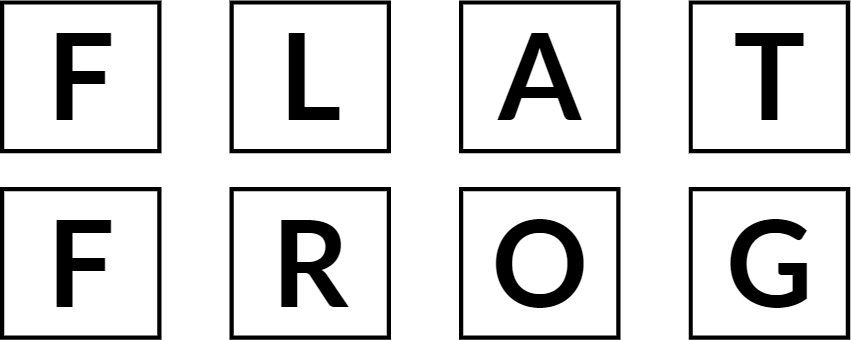Introduction
Are you a local business owner seeking to establish a formidable online presence? The first thing to do is to create a Google Business Profile. This comprehensive guide will take you through each step of a Google Business Profile setup.
Step 1: Sign in to the Google Business Profile Manager
To embark on your journey toward enhanced online visibility, start by logging in to your Google account. If you’re not already logged in, don’t worry; Google makes this process seamless. Simply enter your Google account credentials. If you don’t have a Google account, you can effortlessly create one. Once you’re logged in, you’re automatically set to dive into Google Business Profile Manager.
Step 2: Add Your Business
With your Google account ready, it’s time to introduce your business to the digital world. Begin by entering your business name. If your business doesn’t pop up in the drop-down menu, don’t be discouraged. Just click on “Add your business to Google.” Then, select the category that best describes your business. This category helps Google understand your business better, aiding in precise search results. Afterward, click “Next,” and you’re on your way to the next step.
Step 3: Enter Your Location
Now, let’s pinpoint your business on the digital map. Does your business have a physical location where customers can visit? If so, select “Yes.” You’ll be prompted to add your business address. At this point, you might also be asked to position a marker on the map to precisely mark your location. If your business primarily offers services or deliveries and doesn’t have a physical storefront, no worries! You can still list the service areas you cover. After providing this information, click “Next,” and you’re well on your way.
Step 4: Fill in Your Contact Information
Effective communication with potential customers is essential, and this step makes it possible. Enter your business phone number and website address. These details enable prospective customers to reach out to you effortlessly. If you’d rather not share a phone number, that’s entirely up to you. Once your contact information is complete, click “Next,” eager to move forward.
Step 5: Verify Your Business
Verifying your business is a crucial step in ensuring the authenticity of your profile. Google requires this verification process to maintain the trustworthiness of the information it provides to users. Here’s how it works:
You’ll need to enter your real physical address, not a P.O. box. Rest assured, this information is solely used for verification purposes and is never displayed on your Google Business Profile or shared with the public. After submitting your address, Google will offer you various options for verifying your account. If your business has a physical location, you’ll likely need to receive a postcard by mail. This postcard contains a five-digit verification code that you’ll need to enter on the next screen. Alternatively, if your business primarily serves specific service areas, you can opt for email verification. Once you have that verification code, enter it promptly, and click “Verify” or “Verify business.” Voilà! You’re officially verified.
Step 6: Customize Your Profile
Now that your business is officially on the digital map, it’s time to add the finishing touches. The customization of your profile is where you make your business stand out in the online crowd. Here’s what you’ll need to do:
- Enter Your Business Hours: Providing your business hours helps potential customers know when they can visit or reach you. Accurate and up-to-date hours are vital.
- Set Your Messaging Preferences: Choose how you’d like customers to contact you. This feature enables customers to message you directly, enhancing communication.
- Compose a Business Description: Craft a compelling business description that encapsulates what your business is all about. This is your opportunity to make a strong first impression.
- Add High-Quality Photos: A picture is worth a thousand words, and in the digital realm, this couldn’t be truer. Upload high-quality images that showcase your business, products, or services. These visuals offer potential customers a glimpse of what to expect.
With these steps, your foundation for a Google Business Profile is solidified. However, don’t stop here; optimizing your profile is the key to maximizing your online visibility. In the next section, we’ll delve into strategies for maximizing your Google My Business Profile to shine in local searches.
Streamline Your Google Business Profile Setup with Our Expert Assistance!
Don’t have the time for the nitty-gritty of setting up your Google Business Profile? We’ve got you covered! Let our experts handle the setup while you focus on what you do best. Get started with a hassle-free profile setup today!
Frequently Asked Questions (FAQ)
Q1: Is it necessary to verify my business on Google? Yes, verification ensures the authenticity of your business on Google. Verified businesses have better visibility in local search results.
Q2: Can I turn off reviews for my Google My Business page? No, you cannot turn off reviews. Reviews demonstrate the legitimacy of your business. You can report inappropriate reviews to Google.
Q3: How often should I update my Google Business Profile? Regularly update your profile to reflect accurate business hours, contact information, and special hours. If changes occur, update your profile promptly.
Q4: How can I access Google’s free marketing resources? You can access Google’s free marketing kit with stickers, social posts, posters, and custom videos after setting up your Google Business Profile. Simply follow the provided link.